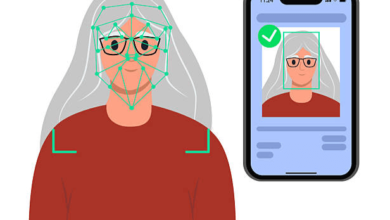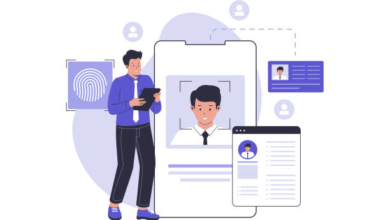Solving Common VPN Connectivity Problems
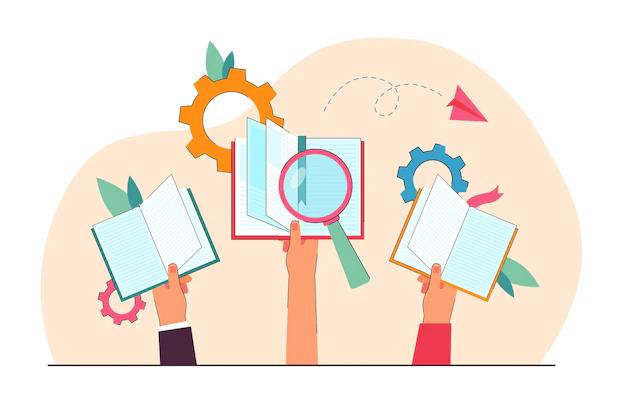
While Virtual Private Networks (VPNs) are powerful tools for enhancing online privacy and security, users may encounter connectivity issues from time to time.
This guide addresses common VPN connectivity problems and provides practical solutions to ensure a seamless and secure browsing experience.
Common VPN Connectivity Issues
Unable to Establish a Connection:
Possible Causes:
- Network issues
- Incorrect login credentials
- Firewall or antivirus interference
Solution:
- Check your internet connection.
- Verify login credentials.
- Temporarily disable firewall or antivirus software.
Slow Internet Speeds When Using VPN:
Possible Causes:
- Server congestion
- Inadequate bandwidth
- Encryption processes
Solution:
- Connect to a less congested server.
- Choose a VPN with high-speed servers.
- Adjust encryption settings if possible.
Frequent Disconnections:
Possible Causes:
- Unstable internet connection
- Server issues
- VPN protocol compatibility
Solution:
- Ensure a stable internet connection.
- Try connecting to a different server.
- Experiment with different VPN protocols.
VPN Not Working with Specific Apps or Websites:
Possible Causes:
- Geo-restrictions
- App or website blocking VPN traffic
- DNS leaks
Solution:
- Connect to a server in a different location.
- Use split tunneling if supported.
- Check for DNS leaks and fix if necessary.
Unable to Access Local Network Resources:
Possible Causes:
- Incorrect network configurations
- VPN routing issues
Solution:
- Review local network settings.
- Adjust VPN routing settings if possible.
Troubleshooting Steps
1. Restart Your Device:
A simple restart can resolve many connectivity issues by resetting network configurations.
2. Switch to a Different Server:
Connect to an alternative server, especially if the one you’re using is experiencing high traffic or issues.
3. Check VPN Settings:
Ensure that your VPN settings are correctly configured, including server selection, protocol, and encryption settings.
4. Update Your VPN Software:
Outdated software may have bugs or security vulnerabilities. Keep your VPN application up to date.
5. Disable Firewall or Antivirus Temporarily:
Firewalls or antivirus programs may interfere with VPN connections. Temporarily disable them to identify the issue.
6. Review Router Configuration:
If using a router-based VPN, ensure that the router settings are configured correctly, including port forwarding if required.
7. Verify Internet Connection:
Ensure that your internet connection is stable and capable of supporting VPN traffic.
8. Check for Software Conflicts:
Other VPN or security software running concurrently may conflict with your VPN. Disable or uninstall conflicting applications.
9. Contact VPN Support:
If issues persist, reach out to your VPN provider’s customer support for assistance. They can provide specific guidance based on their service.
Conclusion
Addressing VPN connectivity problems is crucial to ensuring a secure and uninterrupted online experience.
By following the troubleshooting steps and implementing the solutions provided, users can overcome common VPN issues and make the most of the privacy and security features that VPNs offer.
If problems persist, contacting the VPN provider’s support team is always a viable option for personalized assistance.
Frequently Asked Questions – (FAQs)
Why is My VPN Connection Slow?
Slow VPN speeds can be attributed to server congestion, inadequate bandwidth, or encryption processes. Connect to a less congested server or choose a fast VPN with high-speed servers.
Can I Use a VPN on Public Wi-Fi?
Yes, using a VPN on public Wi-Fi is highly recommended. It encrypts your internet traffic, protecting your data from potential threats on unsecured networks.
How Do I Fix DNS Leaks?
To fix DNS leaks, ensure your VPN is configured correctly, and consider using a VPN that has built-in DNS leak protection.
Why Can’t I Connect to a Specific Server?
Issues connecting to a specific server may be due to server problems or high traffic. Try connecting to an alternative server.
Do I Need to Restart My VPN After Changing Settings?
In most cases, changes to VPN settings require a restart of the VPN application to take effect.